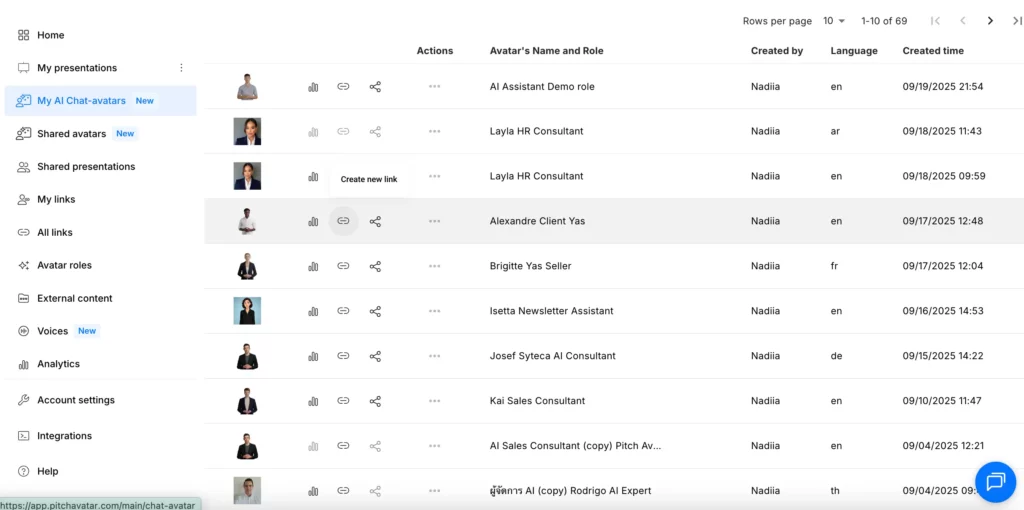How to create Chat-avatar link
Finish Chat-avatar setup.
After you complete step 4 of the Chat-avatar creation process (Knowledge base) and click Create, the Link settings window opens.
The pop-up has five tabs:
– Basic settings
– Personalization
– Lead form
– Advanced
– Language settings
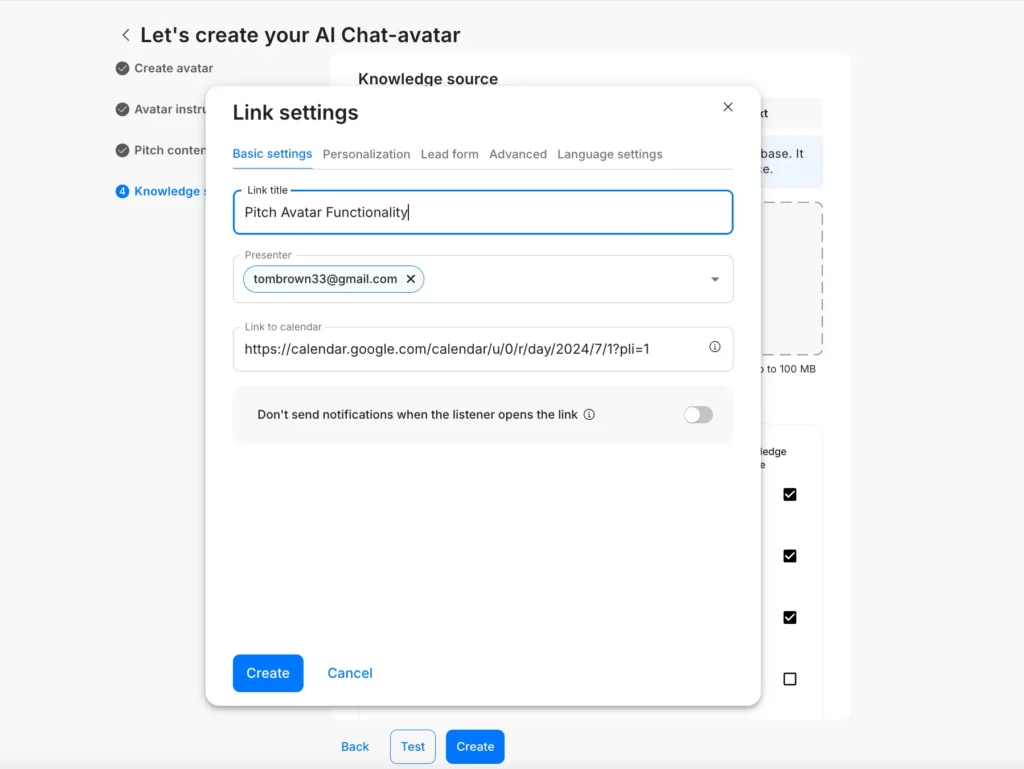
Personalization
Pre-fill contact details (name, email, company, country, industry, summary).
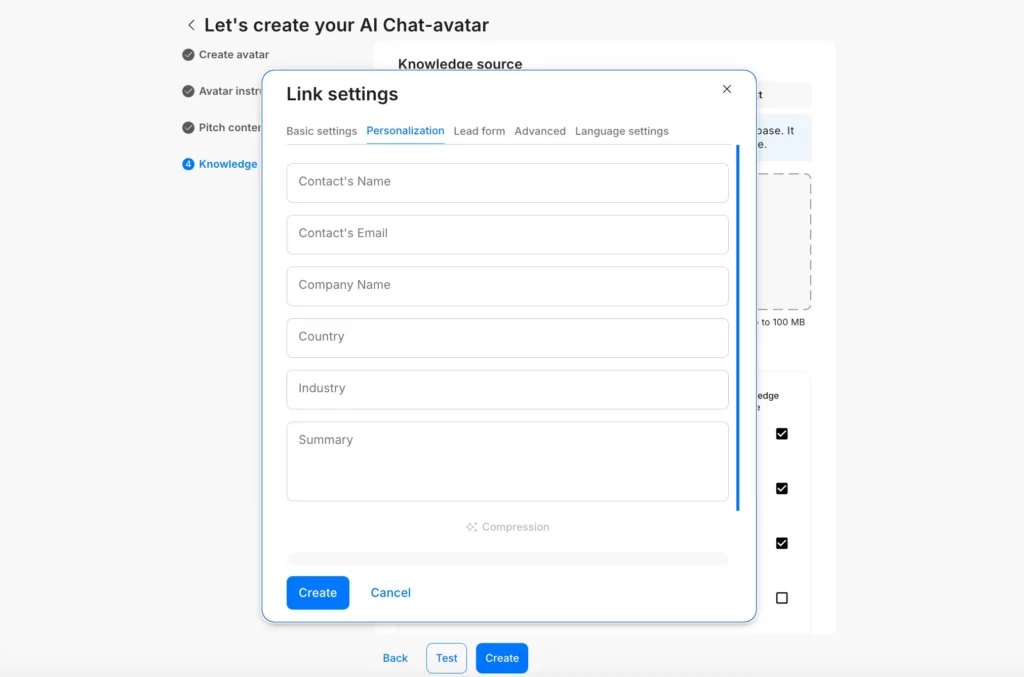
Lead form
Choose which fields listeners must fill in (first name, email, phone, company, etc.) and mark required ones to collect listener’s data such as First Name, Last Name, Company, Email, Country, and Industry.
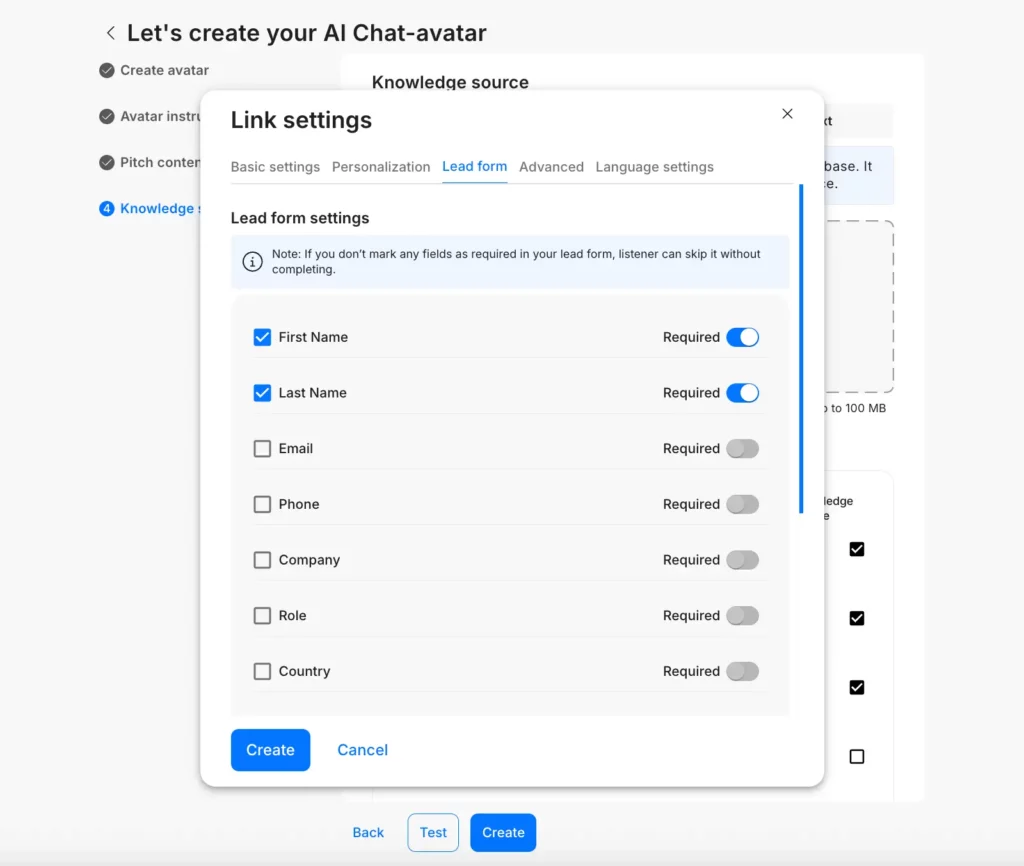
Enter your own welcome or instruction text that will appear with the form.
Choose before a specific slide so the form pops up at exactly the point you want during the presentation.
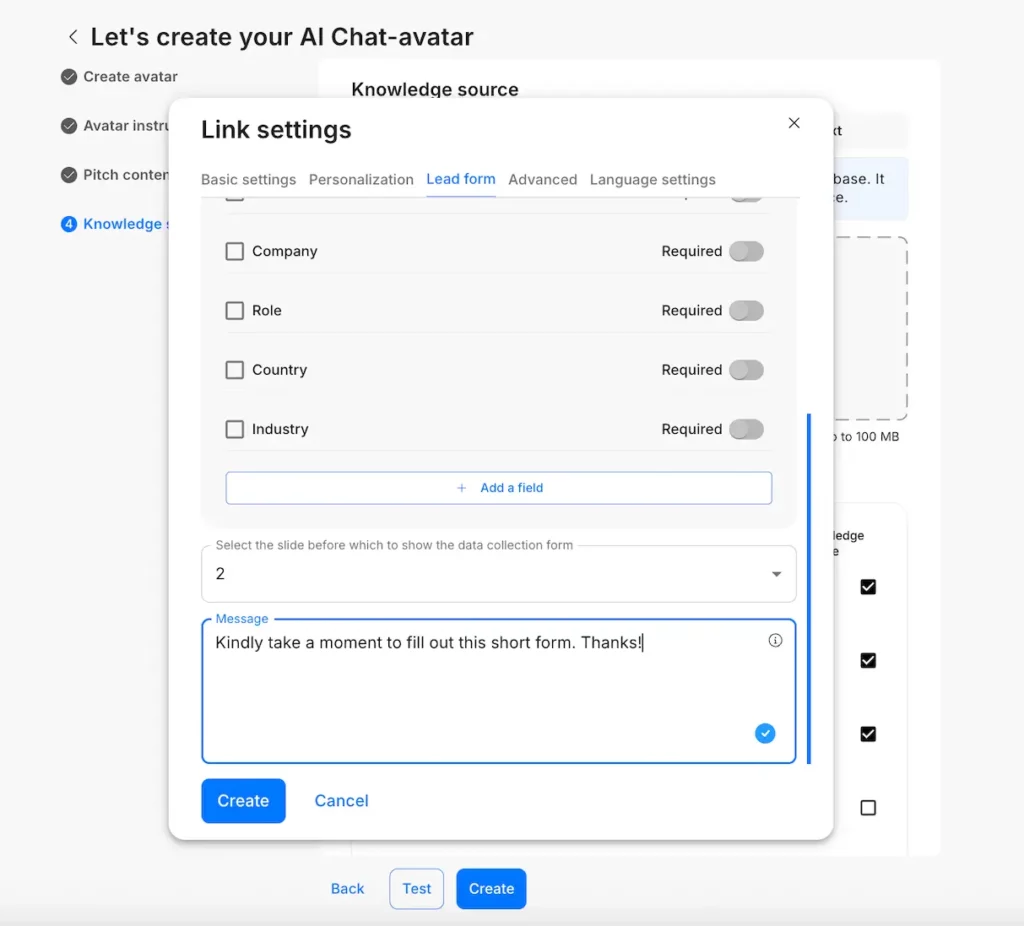
Advanced
Turn features on or off (chat, comments, slide sharing, file download, Call presenter, Schedule meeting).
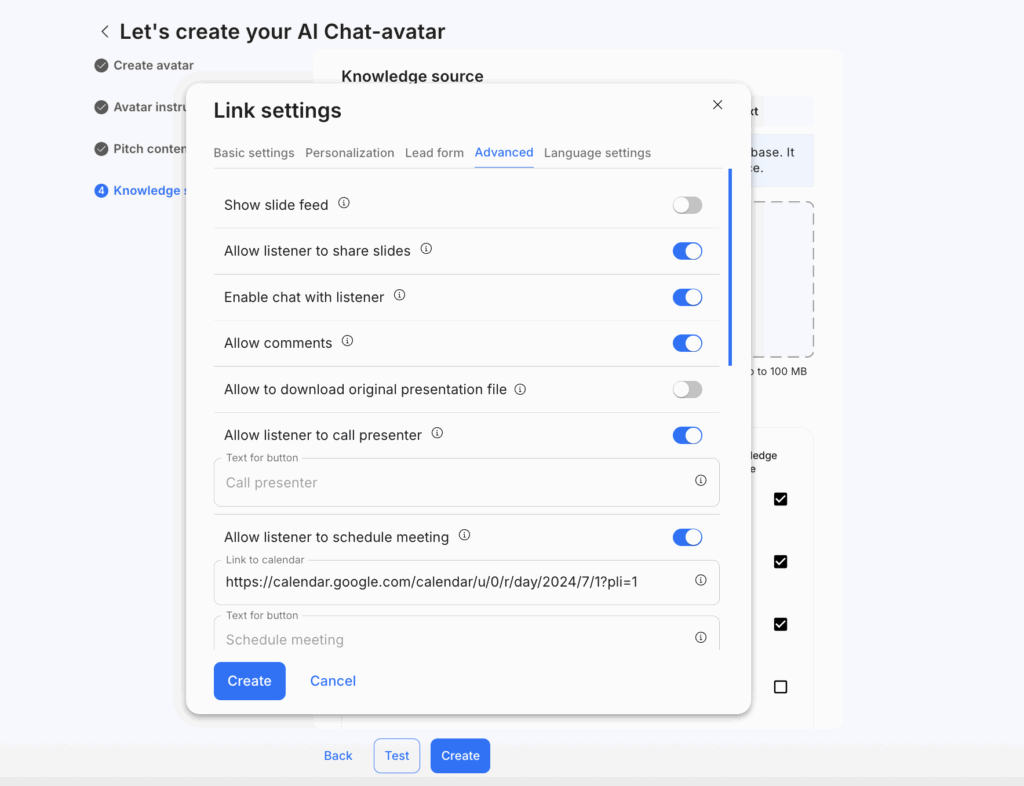
Language settings
Select the languages you would like to offer. Users will be able to switch between them in the top-right corner of the chat.
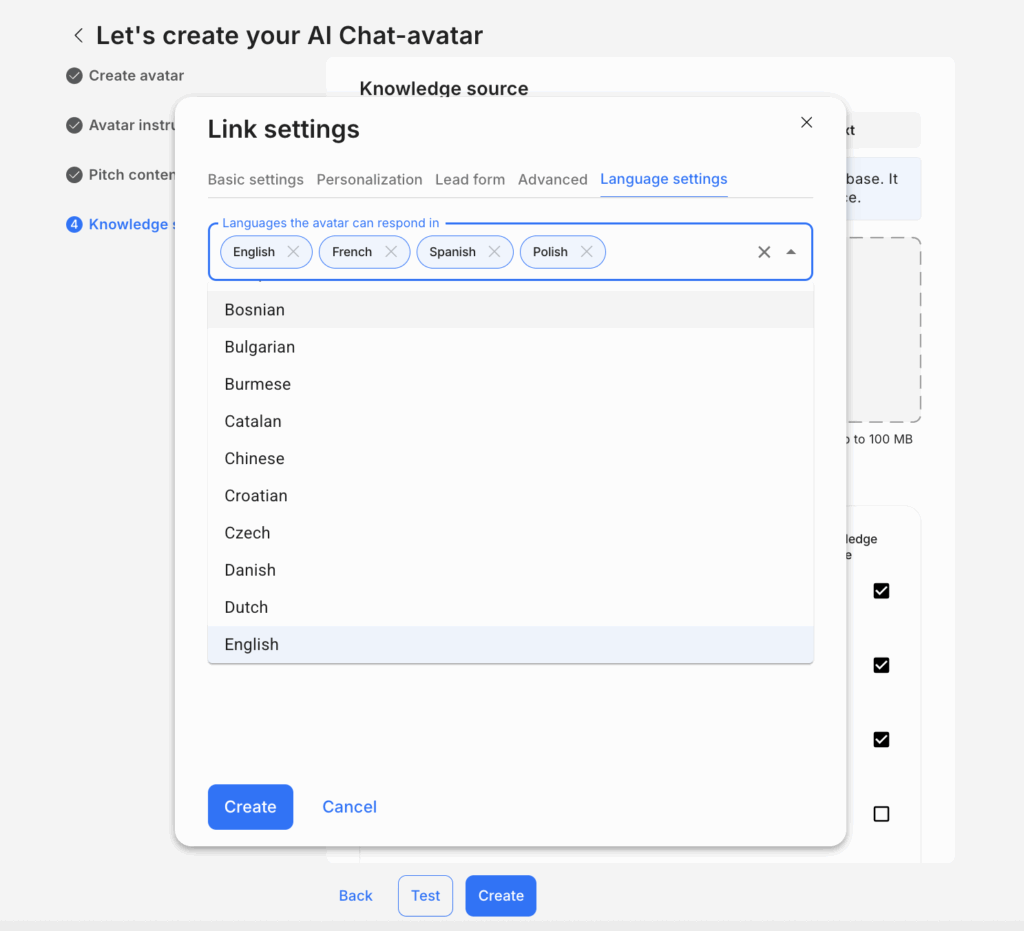
Click “Create”
When your settings are ready, click the blue Create button at the bottom. This generates your shareable link.
Copy and share the link
The new link appears under My Links / All links. Copy it and send it to your audience.
You can also generate a new link anytime from the link icon in the My AI Chat-avatars menu.